Hawaii DoE Legislative Tracker
Table of Contents
Overview
The Problem
The Hawaii Department of Education has an outdated legislative tracking system (LTS) that has slow and inconvenient workflows, as well as a deprecated server. Their current system manager retires within the next five years and there would be no other member to provide support for the LTS. They want to upgrade, modernize, and replace their current LTS before their current system manager retires.
The Solution
Our solution is to make a tracker that encompasses the required “Key Components” outlined in the sections of the home page. For example, we will add these features to: Add, Remove, and Store bills, the ability to sort the viewed bills by preference of user, and have notifications sent out via email that the user has signed up with. A potential feature to be suggested is a new in-client mailbox/notification system. The New LTS will increase the clarity and legibility of the previous system by eliminating unnecessary clutter and allow for easier navigation of the web page to the user. Overall our solution and or goal is to enable HIDOE to track legislation and set up workflow processes more efficiently and accurately than before.
Deployment
The Hawaii DOE Legislative Bill Tracker is currently under development.
Mockup Pages
Login Page
![]()
Homescreen/Directory Page
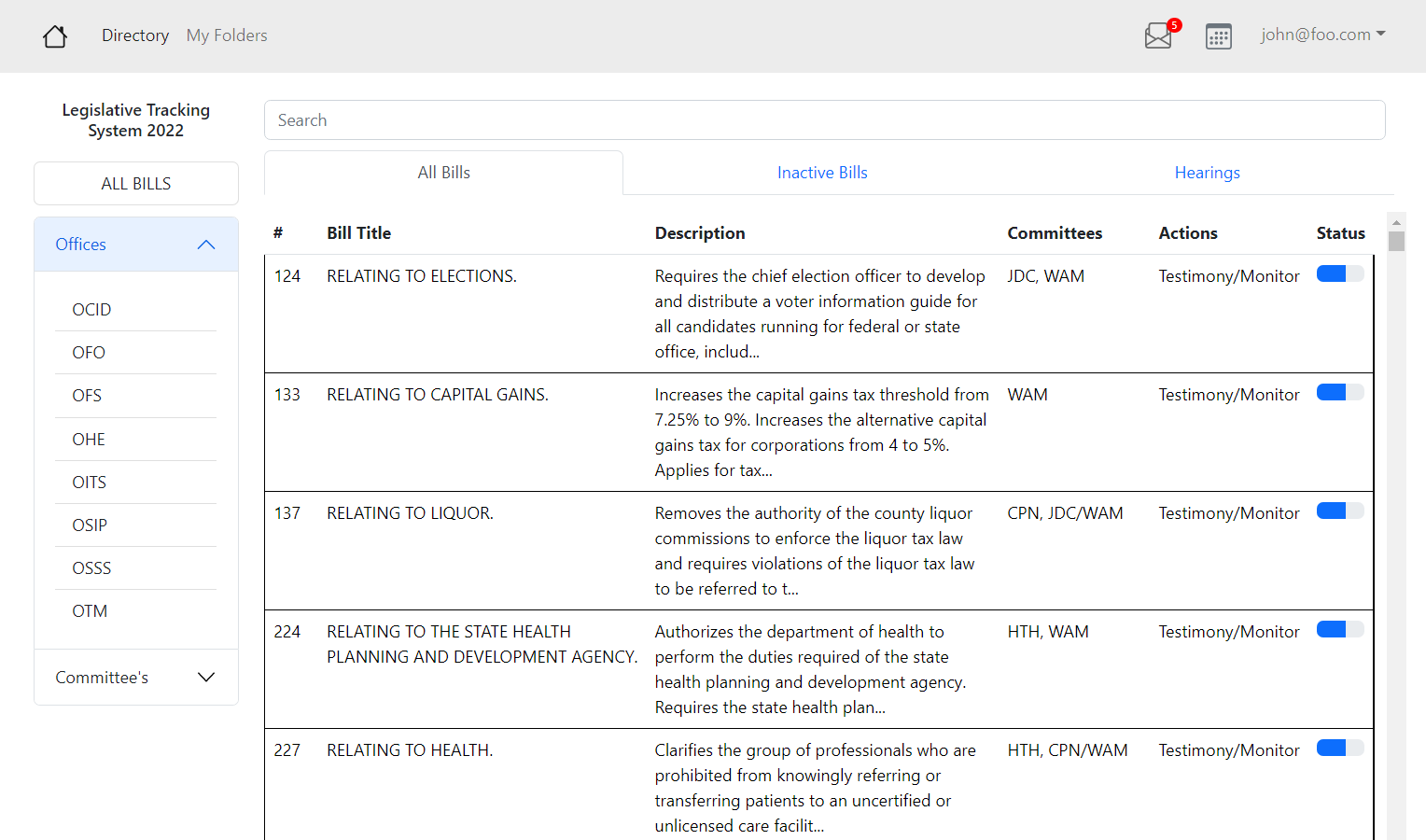
View Bill Page

View Testimony Page
![]()
Create Testimony Page
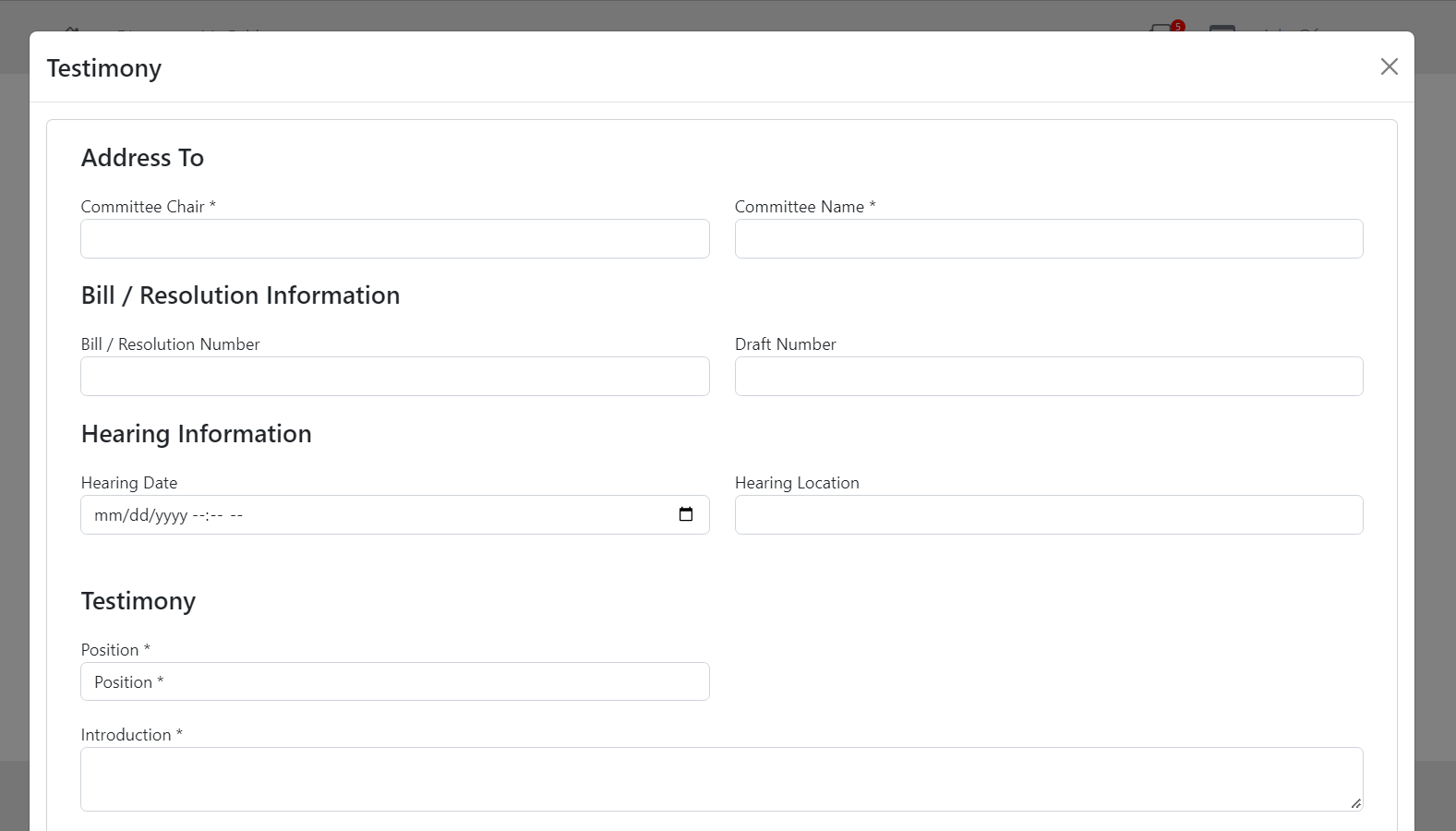
Monitoring Report Page

Calendar Page
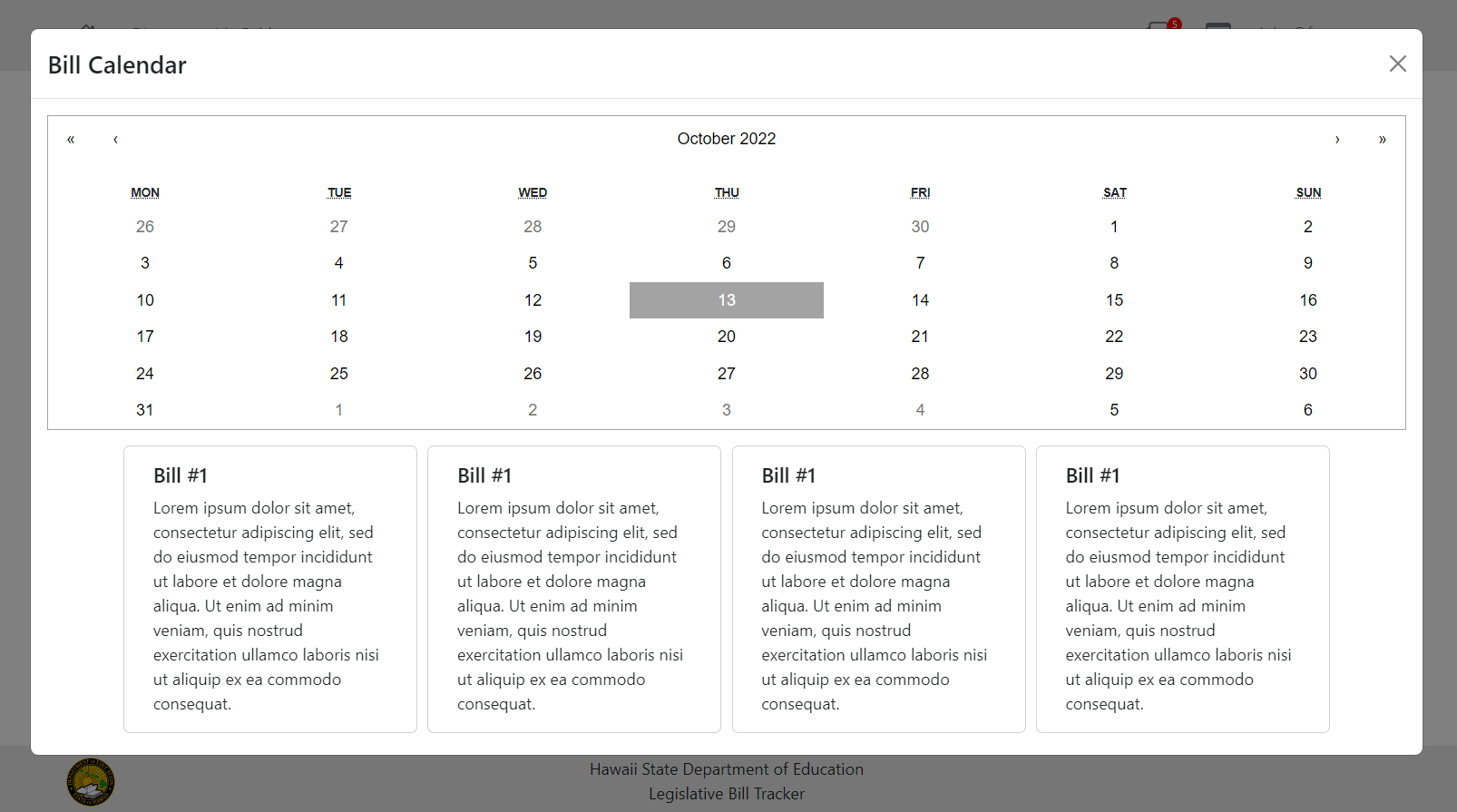
Profile Page

Inbox Page
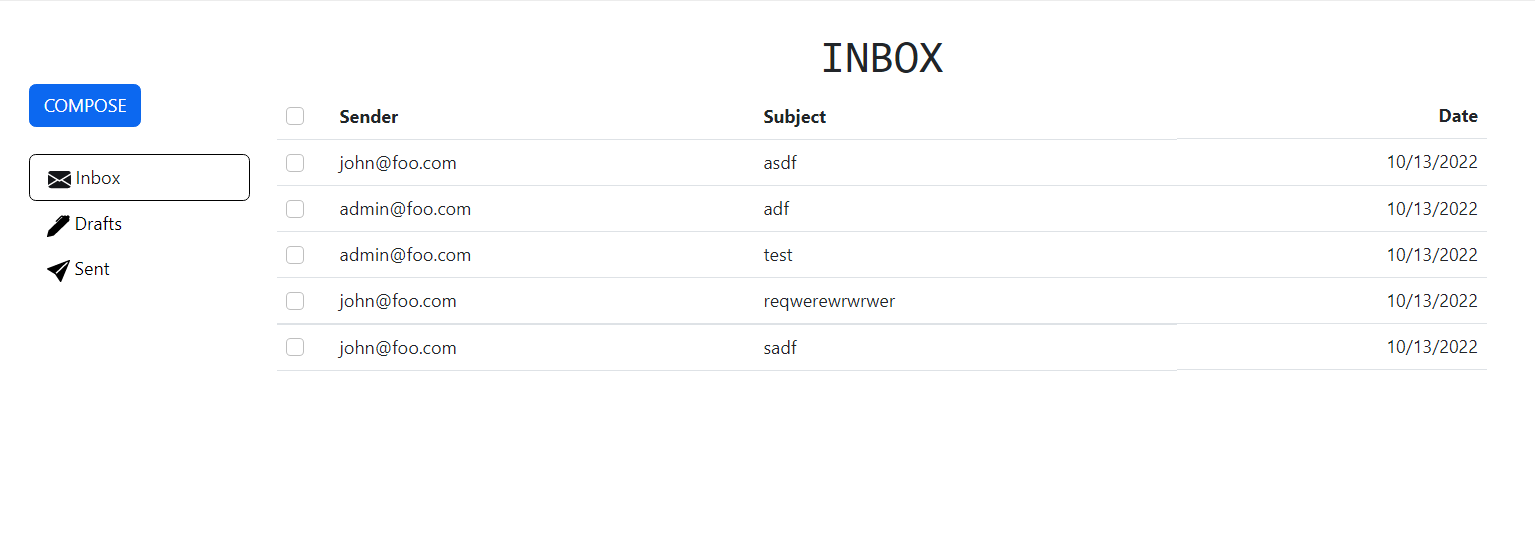
Create Email Page
![]()
Folders Page
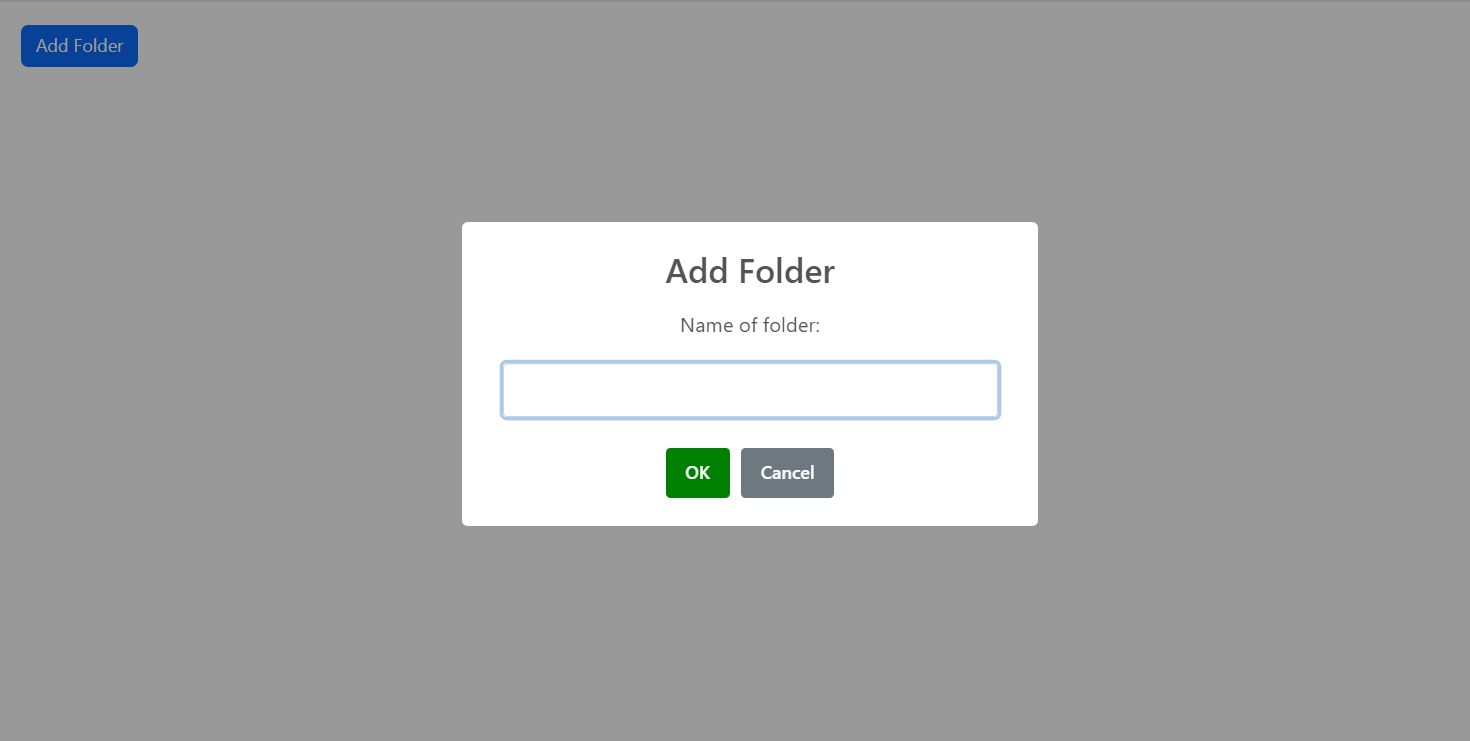
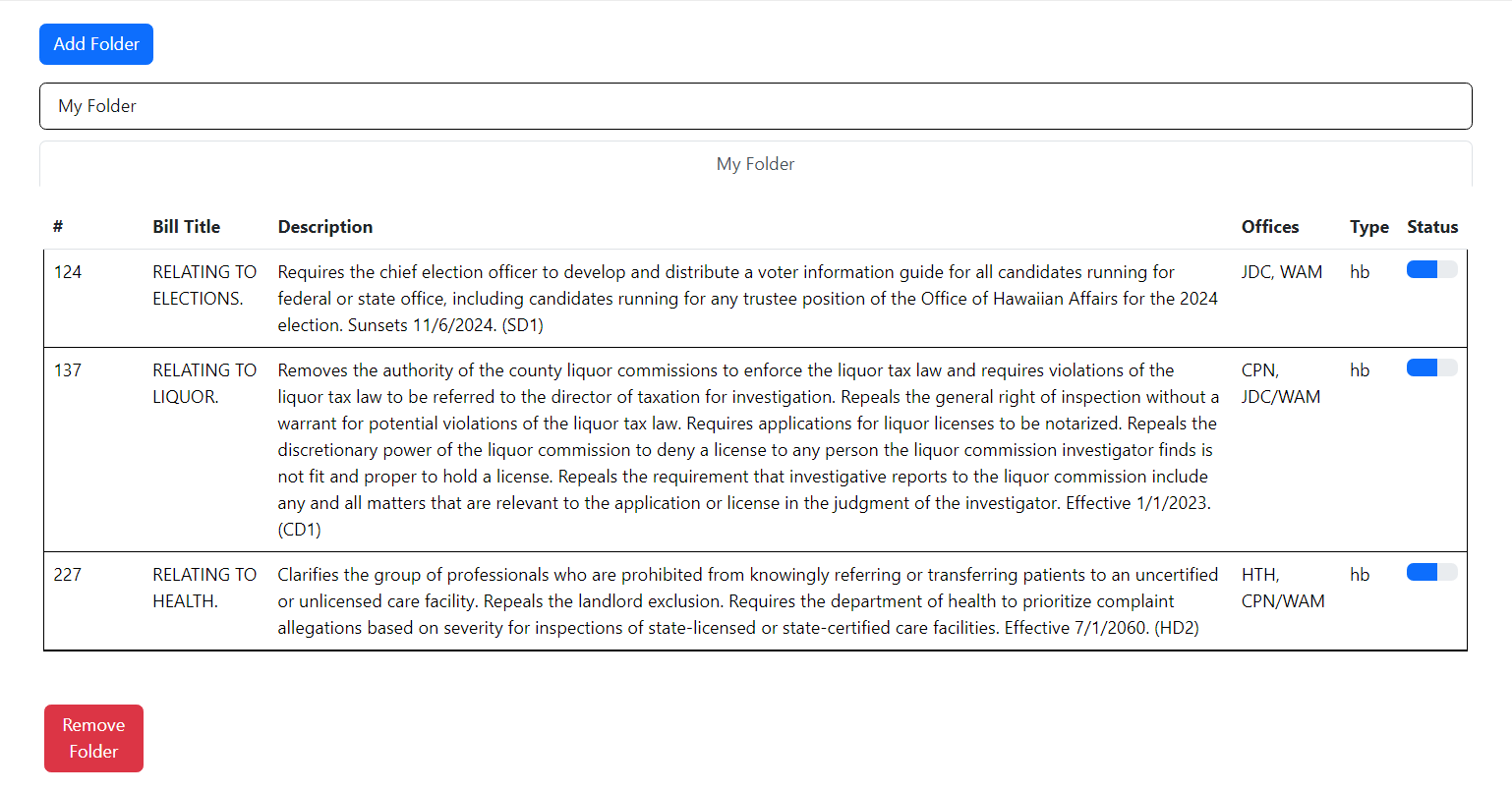
Employee List Page

Register New User Page
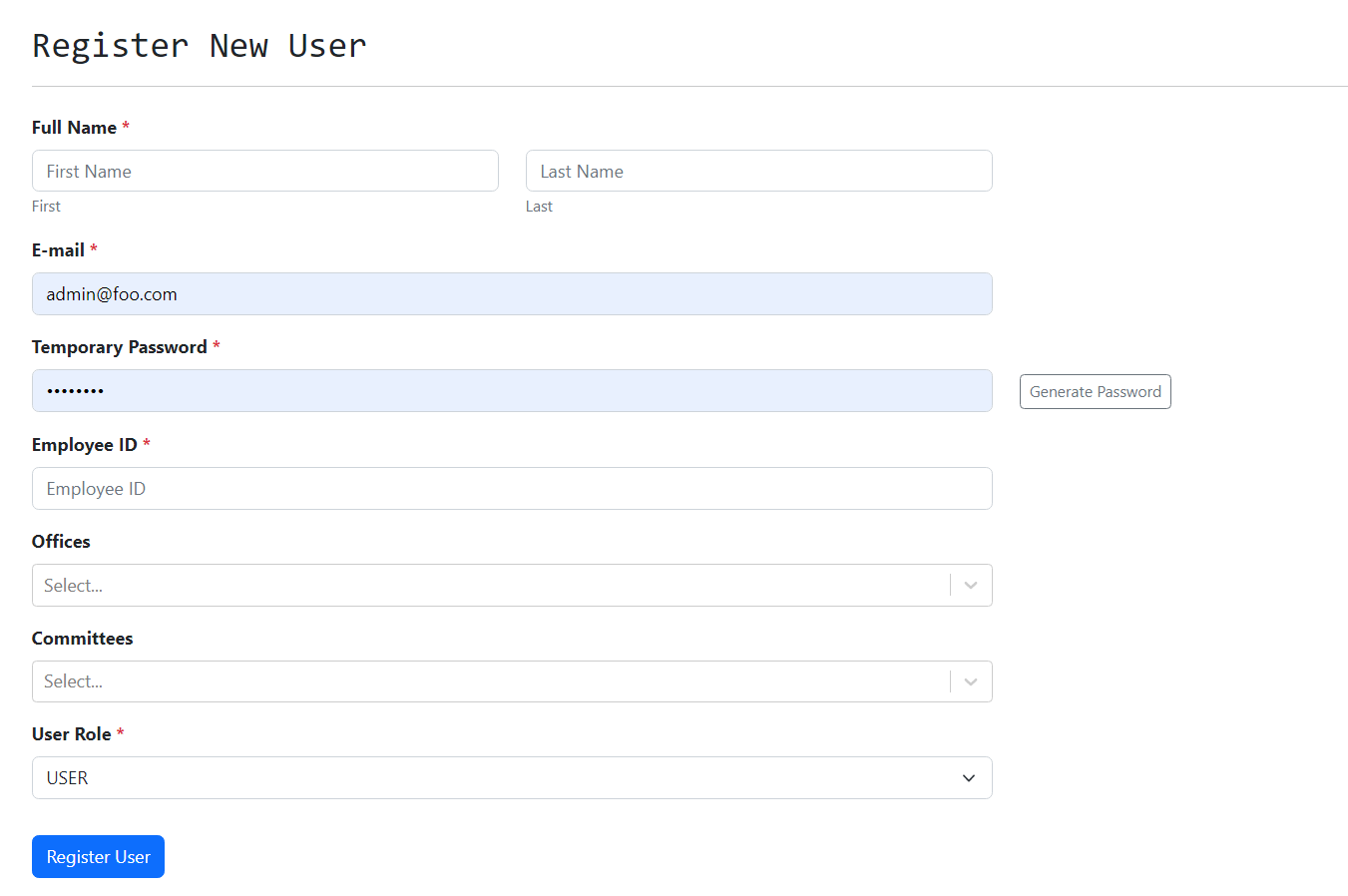
Developer Guide
Installation
- First, install meteor.
- Second, download the hidoe-legistracker repository into your local system.
- Third, open a terminal and navigate into the hidoe-legistracker/app directory.
- Fourth, install the required meteor libraries by typing the following into the terminal:
$ meteor npm install
Running the Application
- Upon completion of the installation process, ensure you are still in the hidoe-legistracker/app directory and enter the following into the terminal:
$ meteor npm run start
- If this is your first time starting the application, it will create the default data. This should be the output:
=> Started proxy.
=> Started HMR server.
=> Started MongoDB.
I20220529-12:09:18.384(-10)? Creating the default user(s)
I20220529-12:09:18.389(-10)? Creating user admin@foo.com.
I20220529-12:09:18.453(-10)? Creating user john@foo.com.
I20220529-12:09:18.515(-10)? Creating default data.
I20220529-12:09:18.515(-10)? Adding: Basket (john@foo.com)
I20220529-12:09:18.599(-10)? Adding: Bicycle (john@foo.com)
I20220529-12:09:18.600(-10)? Adding: Banana (admin@foo.com)
I20220529-12:09:18.601(-10)? Adding: Boogie Board (admin@foo.com)
I20220529-12:09:18.773(-10)? Monti APM: completed instrumenting the app
=> Started your app.
=> App running at: http://localhost:3000/
Ignore “bcrypt warning”: Bcrypt is used for password checking and it is safe to ignore the warning during development stages.
- You can now open up your app on a webpage at: http://localhost:3000/
- To reset the app, exit meteor by pressing Control-C into the terminal, and type:
$ meteor reset
User Stories
User stories can be found here
Contract
The team contract can be found here